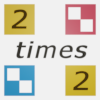Roman Calculator
This calculator operates and looks much like any basic calculator, except it works with Roman numerals.
This app is for Romans, or anyone time travelling back a few millenium, that need to do sums. There are many uses for app, such as tallying up census's or collected taxes.
Calculator features include:
- A Roman numeral pad with x ÷ + - operators.
- Roman S button to enter twelfths.
- Memory buttons for storing and recalling values.
- Undo & Ans buttons to make number entry easier.
- Keyboard entry option for converting to Roman numerals.
- A second equals button to convert back from Roman numerals.
Before explaining these features and other settings available, a brief overview of Roman numerals is given.
Roman Numerals
Basic Roman Numerals are written with 7 letters, I, V, X, C, D and M. These letters have corresponding values:| I | V | X | L | C | D | M |
| 1 | 5 | 10 | 50 | 100 | 500 | 1000 |
With these 7 numerals, we can express numbers from 1 to 3999.
The Roman numerals for 1 to 10 are:
| 1 | 2 | 3 | 4 | 5 | 6 | 7 | 8 | 9 | 10 |
| I | II | III | IV | V | VI | VII | VIII | IX | X |
The Roman numeral for 4 is IV and can be thought that since I is written before V, the number is I less than V (one less than five, i.e. four). The same goes for IX (9).
For numbers 11 to 19, we just write X followed by the 0-9 numeral. For example, 19 = X (10) + IX (9) = XIX.
Numbers 10 to 90 are:
| 10 | 20 | 30 | 40 | 50 | 60 | 70 | 80 | 90 |
| X | XX | XXX | XL | L | LX | LXX | LXXX | XC |
Numbers up to 99 are just the combination of the Tens and the Units. For example, 67 = LX (60) + VII (7) = LXVII.
Numbers 100 to 900 are:
| 100 | 200 | 300 | 400 | 500 | 600 | 700 | 800 | 900 |
| C | CC | CCC | CD | D | DC | DCC | DCCC | CM |
Numbers up to 999 are just the combination of the Hundreds, Tens and Units. For example 492 = CD (400) + XC (90) + II (2) = CDXCII
Numbers 1000 to 3000 are:
| 1000 | 2000 | 3000 |
| M | MM | MMM |
For numbers above 1000, we add the thousands to the front of the number. For example, the year 1999 would be MCMXCIX, that is 1000 (M) + 900 (CM) + 90 (XC) + 9 (IX). You still often see years written in Roman numerals at the end of the credits of films.
To express larger numbers, a bar can be placed above the letter to represent a multiple of 1000. With these extra numerals, we can increase the range of numbers upto 3999999.
| _ V |
_ X |
_ L |
_ C |
_ D |
_ M |
| 5000 | 10000 | 50000 | 100000 | 500000 | 1000000 |
Roman numbers could also contain fractions. This was mostly used for describing twelfths, and can be seen on some Roman coins. This involves the letter S and/or some dots at the end of the Roman number. Each dot represents 1⁄12 and S represents 1⁄2.
| 1⁄12 | 2⁄12 | 3⁄12 | 4⁄12 | 5⁄12 | |
| · | : | ∴ | ∷ | ⁙ | |
| 6⁄12 | 7⁄12 | 8⁄12 | 9⁄12 | 10⁄12 | 11⁄12 |
| S | S · | S : | S ∴ | S ∷ | S ⁙ |
Sometimes the dots were not grouped, but instead formed a horizontal line (·, ··, ···, ····, ·····, S, S·, S··, S···, S····, S·····) . The grouped form is displayed on the calculator.
App User Guide
The following sections constitute the user guide for using the app. Read on if you are using or intend to use the app, or confused whilst using the app. Otherwise, it's not that interesting, so why not stop here and find something else to learn about instead.
Entering Roman Numerals
To enter Roman numerals, just press the I, V, L, C, D and M buttons in the correct order for the Roman number.To enter larger numbers, toggle the overbar on with the
 button. A bar will then be placed above the next letter
pressed to indicate that it corresponds to a value 1000 times greater. If the Roman number cannot accept the letter pressed, the
bar will be toggled off and the app will try to add the numeral without the 1000 multiplier.
button. A bar will then be placed above the next letter
pressed to indicate that it corresponds to a value 1000 times greater. If the Roman number cannot accept the letter pressed, the
bar will be toggled off and the app will try to add the numeral without the 1000 multiplier.
If a mistake is made, use the back arrow button,
 , to remove the last letter.
, to remove the last letter.
To enter fractions, use the S button. When S is pressed you will be given the choice of between 0 and 11 twelfths. Select the fraction to apply to the current number.
To enter a non-Roman number and have it converted to Roman numerals, use the keyboard button,
 .
this will open up a dialog where you can edit the current Roman number or type/paste a new one or enter a number for conversion. When done is pressed, the app will decode the contents of what has been entered into Roman
numerals if possible.
.
this will open up a dialog where you can edit the current Roman number or type/paste a new one or enter a number for conversion. When done is pressed, the app will decode the contents of what has been entered into Roman
numerals if possible.
If using the keyboard to enter/edit a Roman number, the S dots are represented with full stops. To enter the larger Roman numerals with bars, lower case letters can be used after checking the relavent checkbox shown below the edit window.
The calculator will not allow incorrect Roman numerals to be entered. For example, a common mistake would be trying to press C after I, to make 99. Only the correct orders are excepted, thus to make 99, it is 90 (XC) followed by 9 (IX).
While less common, IIII has sometimes been used to represent 4 instead of IV. The calculator will allow IIII to be entered, but will automatically shorten it to IV on the display. The same goes for whenever IIII, XXXX or CCCC is entered.
Calculations
Type in the first number, select the operator and then type in the second number. Finally press equals to get the result. Longer sums can be strung together as each further press of an operator will use the result of applying the previous operator as the first number in the next operation. Remember the operators are applied in order they are used, calculating as it goes, just like a typical basic hand held calculator.When dividing, the answer might not be a whole number and an integer number of twelfths. Therefore, in such cases the app will round the number to the nearest twelfth and display a 'rounded' indicator next to the equals sign.
Long pressing on the display will copy the value where held to the clipboard so that it can be pasted into another application.
Press the second equals button,
 , to convert the number and get the result with 0-9 digits.
, to convert the number and get the result with 0-9 digits.
Memory Functions
The four orange memory functions allow you to add subtract, clear or recall a value. Clear the memory value back to zero.
Clear the memory value back to zero.
 Adds the currently displayed value, or result of the calculation thus far to the memory.
Adds the currently displayed value, or result of the calculation thus far to the memory.
 Subtracts the currently displayed value, or result of the calculation thus far from the memory.
Subtracts the currently displayed value, or result of the calculation thus far from the memory.
 Recalls the memory value and shows it in the display.
Recalls the memory value and shows it in the display.
Example: If you want to store the currently displayed value to memory, press
 to clear the memory and then
to clear the memory and then  to add the current value.
to add the current value.
 This recalls the previous answer which is stored each time equals is pressed.
This recalls the previous answer which is stored each time equals is pressed.
The values stored in Ans and Mem are retained for the next time you run the app.
Settings
By clicking on the settings button at the top left of the calculator we enter the settings menu, with some options:Sound On - Turn sound on or off.
Vibrate - Vibrate when buttons are pressed.
Stay Awake - Stops your device from sleeping whilst the app is running.
Simplify Fractions - When showing non-Roman numbers, fractions are shown as 12ths. Check this box to simplify those fractions when possible, e.g. 4⁄12 becomes 1⁄3.